Install APKs on Android: Difference between revisions
Page last edited 3 days ago by FrankFrankUltimate
Sections
→Steps: I forgot one! |
→Steps: Checking out images |
||
| Line 5: | Line 5: | ||
#* For Android 11+ users, you'll have to enable it individually for any app. | #* For Android 11+ users, you'll have to enable it individually for any app. | ||
# Open up your web browser of choice, on your phone or tablet. Then, search for APKs or navigate to a website that hosts them. | # Open up your web browser of choice, on your phone or tablet. Then, search for APKs or navigate to a website that hosts them. | ||
# Once you found an APK, go to the download link. There are a lot of fake download buttons, so hope your browser supports an ad blocker! | # Once you found an APK, go to the download link. There are a lot of fake download buttons, so hope your browser supports an ad blocker! | ||
# Once the APK file is finished downloading, open it and then click "Install". | # [[File:Screenshot 20250409 090709 Package installer.jpg]] Once the APK file is finished downloading, open it and then click "Install". | ||
# You now have an APK! | # You now have an APK! | ||
[[Category:Android]] | [[Category:Android]] | ||
Revision as of 22:40, 9 April 2025
Putting APKs on your Android phone can be a wild experience! You can install things from outside the Play Store, or get certain apps for free. This article explains in-depth how to install an APK!
Steps
- If you haven't already, enable "Unknown Sources" for the app you are using.
- For Android 11+ users, you'll have to enable it individually for any app.
- Open up your web browser of choice, on your phone or tablet. Then, search for APKs or navigate to a website that hosts them.
- Once you found an APK, go to the download link. There are a lot of fake download buttons, so hope your browser supports an ad blocker!
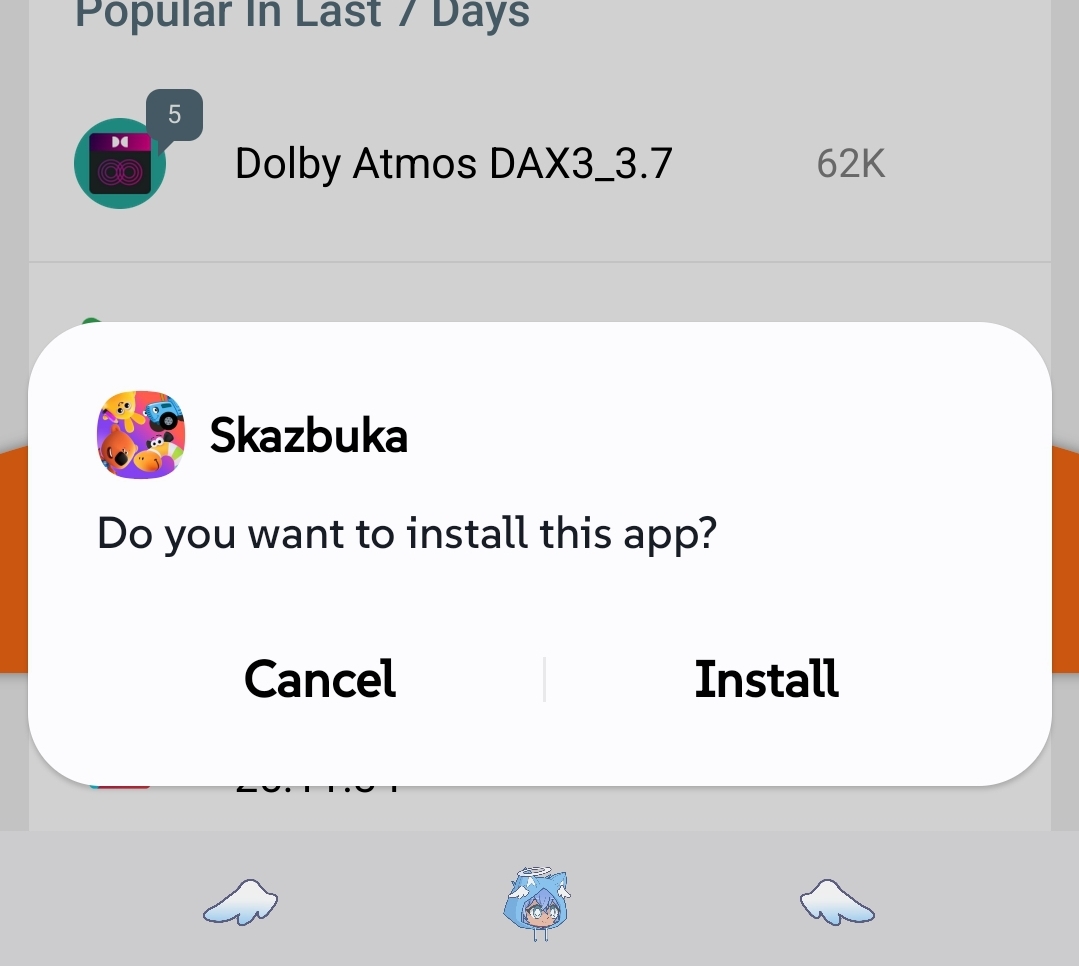 Once the APK file is finished downloading, open it and then click "Install".
Once the APK file is finished downloading, open it and then click "Install".- You now have an APK!